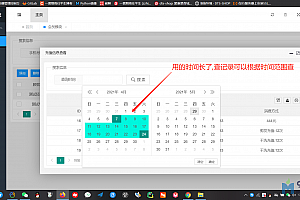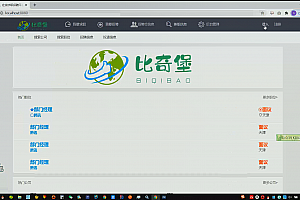- 资源介绍
- 更新记录
- 安装教程
Android Application Fundamentals
Android applications are written in the Java programming language. The Android SDK tools compile the code—along with any data and resource files—into an Android package, an archive file with an .apk suffix. All the code in a single .apk file is considered to be one application and is the file that Android-powered devices use to install the application.
Once installed on a device, each Android application lives in its own security sandbox:
The Android operating system is a multi-user Linux system in which each application is a different user.
By default, the system assigns each application a unique Linux user ID (the ID is used only by the system and is unknown to the application). The system sets permissions for all the files in an application so that only the user ID assigned to that application can access them.
Each process has its own virtual machine (VM), so an application’s code runs in isolation from other applications.
By default, every application runs in its own Linux process. Android starts the process when any of the application’s components need to be executed, then shuts down the process when it’s no longer needed or when the system must recover memory for other applications.
In this way, the Android system implements the principle of least privilege. That is, each application, by default, has access only to the components that it requires to do its work and no more. This creates a very secure environment in which an application cannot access parts of the system for which it is not given permission.
However, there are ways for an application to share data with other applications and for an application to access system services:
It’s possible to arrange for two applications to share the same Linux user ID, in which case they are able to access each other’s files. To conserve system resources, applications with the same user ID can also arrange to run in the same Linux process and share the same VM (the applications must also be signed with the same certificate).
An application can request permission to access device data such as the user’s contacts, SMS messages, the mountable storage (SD card), camera, Bluetooth, and more. All application permissions must be granted by the user at install time.
That covers the basics regarding how an Android application exists within the system. The rest of this document introduces you to:
1、The core framework components that define your application.
2、The manifest file in which you declare components and required device features for your application.
3、Resources that are separate from the application code and allow your application to gracefully optimize its behavior for a variety of device configurations.
Application Components
Application components are the essential building blocks of an Android application. Each component is a different point through which the system can enter your application. Not all components are actual entry points for the user and some depend on each other, but each one exists as its own entity and plays a specific role—each one is a unique building block that helps define your application’s overall behavior.
There are four different types of application components. Each type serves a distinct purpose and has a distinct lifecycle that defines how the component is created and destroyed.
Here are the four types of application components:
Activities
An activity represents a single screen with a user interface. For example, an email application might have one activity that shows a list of new emails, another activity to compose an email, and another activity for reading emails. Although the activities work together to form a cohesive user experience in the email application, each one is independent of the others. As such, a different application can start any one of these activities (if the email application allows it). For example, a camera application can start the activity in the email application that composes new mail, in order for the user to share a picture.
Services
A service is a component that runs in the background to perform long-running operations or to perform work for remote processes. A service does not provide a user interface. For example, a service might play music in the background while the user is in a different application, or it might fetch data over the network without blocking user interaction with an activity. Another component, such as an activity, can start the service and let it run or bind to it in order to interact with it.
Content providers
A content provider manages a shared set of application data. You can store the data in the file system, an SQLite database, on the web, or any other persistent storage location your application can access. Through the content provider, other applications can query or even modify the data (if the content provider allows it). For example, the Android system provides a content provider that manages the user’s contact information. As such, any application with the proper permissions can query part of the content provider (such as ContactsContract.Data) to read and write information about a particular person.Content providers are also useful for reading and writing data that is private to your application and not shared. For example, the Note Pad sample application uses a content provider to save notes.
A content provider is implemented as a subclass of ContentProvider and must implement a standard set of APIs that enable other applications to perform transactions. For more information, see the Content Providers developer guide.
Broadcast receivers
A broadcast receiver is a component that responds to system-wide broadcast announcements. Many broadcasts originate from the system—for example, a broadcast announcing that the screen has turned off, the battery is low, or a picture was captured. Applications can also initiate broadcasts—for example, to let other applications know that some data has been downloaded to the device and is available for them to use. Although broadcast receivers don’t display a user interface, they may create a status bar notification to alert the user when a broadcast event occurs. More commonly, though, a broadcast receiver is just a “gateway” to other components and is intended to do a very minimal amount of work. For instance, it might initiate a service to perform some work based on the event.
A broadcast receiver is implemented as a subclass of BroadcastReceiver and each broadcast is delivered as an Intent object. For more information, see the BroadcastReceiver class.
Activating Components
Three of the four component types—activities, services, and broadcast receivers—are activated by an asynchronous message called an intent. Intents bind individual components to each other at runtime (you can think of them as the messengers that request an action from other components), whether the component belongs to your application or another.
An intent is created with an Intent object, which defines a message to activate either a specific component or a specific type of component—an intent can be either explicit or implicit, respectively.
For activities and services, an intent defines the action to perform (for example, to “view” or “send” something) and may specify the URI of the data to act on (among other things that the component being started might need to know). For example, an intent might convey a request for an activity to show an image or to open a web page. In some cases, you can start an activity to receive a result, in which case, the activity also returns the result in an Intent (for example, you can issue an intent to let the user pick a personal contact and have it returned to you—the return intent includes a URI pointing to the chosen contact).
For broadcast receivers, the intent simply defines the announcement being broadcast (for example, a broadcast to indicate the device battery is low includes only a known action string that indicates “battery is low”).
The other component type, content provider, is not activated by intents. Rather, it is activated when targeted by a request from a ContentResolver. The content resolver handles all direct transactions with the content provider so that the component that’s performing transactions with the provider doesn’t need to and instead calls methods on the ContentResolver object. This leaves a layer of abstraction between the content provider and the component requesting information (for security).
There are separate methods for activating each type of component:
You can start an activity (or give it something new to do) by passing an Intent to startActivity() or startActivityForResult() (when you want the activity to return a result).
You can start a service (or give new instructions to an ongoing service) by passing an Intent to startService(). Or you can bind to the service by passing an Intent tobindService().
You can initiate a broadcast by passing an Intent to methods like sendBroadcast(), sendOrderedBroadcast(), or sendStickyBroadcast().
You can perform a query to a content provider by calling query() on a ContentResolver..
Declaring components
The primary task of the manifest is to inform the system about the application’s components. For example, a manifest file can declare an activity as follows:
<?xml version=”1.0″ encoding=”utf-8″?>
<manifest … >
<application android:icon=”@drawable/app_icon.png” … >
<activity android:name=”com.example.project.ExampleActivity”
android:label=”@string/example_label” … >
</activity>
…
</application>
</manifest>
In the <application> element, the android:icon attribute points to resources for an icon that identifies the application.
In the <activity> element, the android:name attribute specifies the fully qualified class name of the Activity subclass and the android:label attributes specifies a string to use as the user-visible label for the activity.
You must declare all application components this way:
1、<activity> elements for activities
2、<service> elements for services
3、<receiver> elements for broadcast receivers
4、<provider> elements for content providers
Activities, services, and content providers that you include in your source but do not declare in the manifest are not visible to the system and, consequently, can never run. However, broadcast receivers can be either declared in the manifest or created dynamically in code (as BroadcastReceiver objects) and registered with the system by calling registerReceiver().
Declaring component capabilities
As discussed above, in Activating Components, you can use an Intent to start activities, services, and broadcast receivers. You can do so by explicitly naming the target component (using the component class name) in the intent. However, the real power of intents lies in the concept of intent actions. With intent actions, you simply describe the type of action you want to perform (and optionally, the data upon which you’d like to perform the action) and allow the system to find a component on the device that can perform the action and start it. If there are multiple components that can perform the action described by the intent, then the user selects which one to use.
The way the system identifies the components that can respond to an intent is by comparing the intent received to the intent filters provided in the manifest file of other applications on the device.
When you declare a component in your application’s manifest, you can optionally include intent filters that declare the capabilities of the component so it can respond to intents from other applications. You can declare an intent filter for your component by adding an <intent-filter> element as a child of the component’s declaration element.
For more about creating intent filters, see the Intents and Intent Filters document.
Declaring application requirements
There are a variety of devices powered by Android and not all of them provide the same features and capabilities. In order to prevent your application from being installed on devices that lack features needed by your application, it’s important that you clearly define a profile for the types of devices your application supports by declaring device and software requirements in your manifest file. Most of these declarations are informational only and the system does not read them, but external services such as Google Play do read them in order to provide filtering for users when they search for applications from their device.
For example, if your application requires a camera and uses APIs introduced in Android 2.1 (API Level 7), you should declare these as requirements in your manifest file. That way, devices that do not have a camera and have an Android version lower than 2.1 cannot install your application from Google Play.
However, you can also declare that your application uses the camera, but does not require it. In that case, your application must perform a check at runtime to determine if the device has a camera and disable any features that use the camera if one is not available.
Here are some of the important device characteristics that you should consider as you design and develop your application:
Screen size and density
In order to categorize devices by their screen type, Android defines two characteristics for each device: screen size (the physical dimensions of the screen) and screen density (the physical density of the pixels on the screen, or dpi—dots per inch). To simplify all the different types of screen configurations, the Android system generalizes them into select groups that make them easier to target.
The screen sizes are: small, normal, large, and extra large.
The screen densities are: low density, medium density, high density, and extra high density.
By default, your application is compatible with all screen sizes and densities, because the Android system makes the appropriate adjustments to your UI layout and image resources. However, you should create specialized layouts for certain screen sizes and provide specialized images for certain densities, using alternative layout resources, and by declaring in your manifest exactly which screen sizes your application supports with the <supports-screens> element.
For more information, see the Supporting Multiple Screens document.
Input configurations
Many devices provide a different type of user input mechanism, such as a hardware keyboard, a trackball, or a five-way navigation pad. If your application requires a particular kind of input hardware, then you should declare it in your manifest with the <uses-configuration> element. However, it is rare that an application should require a certain input configuration.
Device features
There are many hardware and software features that may or may not exist on a given Android-powered device, such as a camera, a light sensor, bluetooth, a certain version of OpenGL, or the fidelity of the touchscreen. You should never assume that a certain feature is available on all Android-powered devices (other than the availability of the standard Android library), so you should declare any features used by your application with the <uses-feature> element.
Platform Version
Different Android-powered devices often run different versions of the Android platform, such as Android 1.6 or Android 2.3. Each successive version often includes additional APIs not available in the previous version. In order to indicate which set of APIs are available, each platform version specifies an API Level (for example, Android 1.0 is API Level 1 and Android 2.3 is API Level 9). If you use any APIs that were added to the platform after version 1.0, you should declare the minimum API Level in which those APIs were introduced using the <uses-sdk> element.
It’s important that you declare all such requirements for your application, because, when you distribute your application on Google Play, the store uses these declarations to filter which applications are available on each device. As such, your application should be available only to devices that meet all your application requirements.
For more information about how Google Play filters applications based on these (and other) requirements, see the Filters on Google Play document.
Application Resources
An Android application is composed of more than just code—it requires resources that are separate from the source code, such as images, audio files, and anything relating to the visual presentation of the application. For example, you should define animations, menus, styles, colors, and the layout of activity user interfaces with XML files. Using application resources makes it easy to update various characteristics of your application without modifying code and—by providing sets of alternative resources—enables you to optimize your application for a variety of device configurations (such as different languages and screen sizes).
For every resource that you include in your Android project, the SDK build tools define a unique integer ID, which you can use to reference the resource from your application code or from other resources defined in XML. For example, if your application contains an image file named logo.png (saved in the res/drawable/ directory), the SDK tools generate a resource ID named R.drawable.logo, which you can use to reference the image and insert it in your user interface.
One of the most important aspects of providing resources separate from your source code is the ability for you to provide alternative resources for different device configurations. For example, by defining UI strings in XML, you can translate the strings into other languages and save those strings in separate files. Then, based on a language qualifier that you append to the resource directory’s name (such as res/values-fr/ for French string values) and the user’s language setting, the Android system applies the appropriate language strings to your UI.
Android supports many different qualifiers for your alternative resources. The qualifier is a short string that you include in the name of your resource directories in order to define the device configuration for which those resources should be used. As another example, you should often create different layouts for your activities, depending on the device’s screen orientation and size. For example, when the device screen is in portrait orientation (tall), you might want a layout with buttons to be vertical, but when the screen is in landscape orientation (wide), the buttons should be aligned horizontally. To change the layout depending on the orientation, you can define two different layouts and apply the appropriate qualifier to each layout’s directory name. Then, the system automatically applies the appropriate layout depending on the current device orientation.
猜你喜欢
-
Android项目链接后台 ip配置通用步骤
2021-06-07 -
基于android的手机选课系统的设计与实现 任务书
2021-06-07 -
安卓天气系统源码
2021-05-16 -
基于安卓Android的企业员工管理系统设计与实现毕业论文+客服端服务端源码及数据库文件
2021-06-07 -
基于Android的快捷多功能图像处理系统源码+论文+web后端
2021-05-19 -
Android代码介绍
2021-06-07 -
基于Android的手机导航系统设计与实现毕业论文+任务书+项目源码
2021-06-07 -
基于Android的网上商城商店在线交易APP系统 任务书
2021-06-07 -
基于Android的牵伴(老人与子女互动)APP设计与开发毕业论文+需求分析+DEMO文件+演示PPT+操作说明文件+专业设计报告+app安装文件
2021-06-07 -
android开发软件eclipse使用(h5开发Android项目)
2021-06-07
-
基于Android的网上商城商店在线交易APP系统 毕业论文+任务书+中期检查报告+答辩PPT+项目源码及数据库文件+程序运行说明
2021-06-07 -
基于安卓android的手机拍卖系统设计与实现毕业论文+详细设计方案+项目源码
2021-06-07 -
springboot 安卓实验室设备管理系统web后台+app+5篇毕业文档
2021-05-03 -
基于安卓Android平台的飞机游戏设计与实现毕业论文+项目源码
2021-06-07 -
基于安卓Android的五子棋游戏设计与实现毕业论文+任务书+开题报告+答辩PPT+服务端客户端源码+万方检测报告
2021-06-07 -
社区老年人服务系统设计与实现毕业论文+开题报告+项目(JavaSSH+Mysql+Android)源码及数据库文件
2021-06-07 -
《Android系统开发》课程设计+课程报告
2021-05-16 -
安卓交通道路查询系统源码+论文(提供指导,二次修改)
2021-05-22 -
基于android的手机选课系统的设计与实现 毕业论文+任务书+外文翻译及原文+项目源码及数据库文件
2021-06-07 -
基于SSM的实验室设备仪器样品管理系统+Android+第三稿+中期检查表+ppt+周进展+开题+任务书+申请表+指导工作记录+查重报告+安装视频+讲解视频(已降重)(共1.18G)
2023-09-05
猜你在找
99源码网,程序代做,代写程序代码,代写编程,代写Java编程,代写php编程,计算机专业代做,计算机毕业设计,网站建设,网站开发,程序 » Android Application Fundamentals
常见问题FAQ
- 免费下载或者VIP会员专享资源能否直接商用?
- 本站所有资源版权均属于原作者所有,这里所提供资源均只能用于参考学习用,请勿直接商用。若由于商用引起版权纠纷,一切责任均由使用者承担。更多说明请参考 VIP介绍。
- 提示下载完但解压或打开不了?
- 找不到素材资源介绍文章里的示例图片?
- 99源码网
- 2021-06-07Hi,初次和大家见面了,请多关照!

 最后编辑:2021-06-07
最后编辑:2021-06-07